This is based on you are using NFS mount for your shared appl_top, you need to setup three mount points:
For other shared file system options, please see Steven Chan's blog
Choosing a Shared File System for Oracle E-Business Suite
1. local mount to hold your application $INST_TOP:
/apps/PROD
2. NFS mount for your shared appl_top, application $APPL_TOP, $COMMON_TOP, $ORACLE_HOME, $IAS_ORACLE_HOME:
/oracle/PROD
3. database(SAN mount) for your database:
/database/PROD
Steps:
1. Click next
2. Select “Upgrade to oracle Applications Release 12.1.1
3. Click next
4. Select “Create Upgrade File System”
5. Select a port pool(the rule here are, if you choose pool 1, then the http port will be 8000+1, so http port is 8001, and database port is 1521+1, so the db port is 1522.)
6. Fill in database information
here, you database host is Primary, SID is PROD, the database $ORACLE_BASE is /database/PROD. Because this is an upgrade, so I assume that you already have this database installed with all your 11i data. (here I put my primary apps node and database node in the same server)
8. Fill in Base directory, and instance directory, and click “Edit Services”. (here I put my primary apps node and database node in the same server)
in the "Base directory" I put the direcotry under NFS mount, which will be your shared appl_top
in the "Instance directory" I put my local mount, which will be your $INST_TOP for this node.
9. Select services you want to run in this server.(This just an example here, usually in production instance, people may just want to put the "Batch processing services" into the same node as database, and leave all others to some low end servers(less CPUs). )
10. Click “Add Server”
11. Change the Host Name, and Check “Shared file System”, and click the “Edit Services”
in the "Instance directory" I put my local mount in apps1, which will be your $INST_TOP for this node.
13. Repeat step 11-13 for other servers, and click “Next”
14. Click “Next”
Configuration file written to: /apps/PROD/inst/apps/PROD_Primary/conf_PROD.txt
Copy this file to another directory, like somewhere under your NFS mount, here I copy it to /oracle/PROD/. you will need it to configure other severs.
edit or create a file /etc/oraInst.loc
put two lines in this oraInst.loc
inventory_loc=/apps/oraInventory
inst_group=dba
create a directory /apps/oraInventory
and chmod –R 777 /apps/oraInventory
start the installation
Click “next”
19. click “next”
20. select “Load the following saved configuration”, and put the file that we copied in step 17 in here. And click “next”

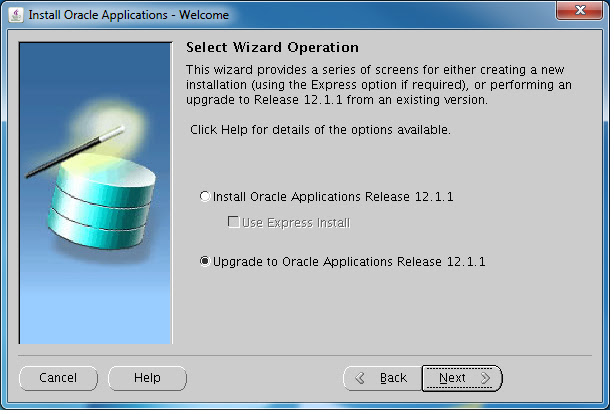


















Hi George,
ReplyDeleteSince it is shared apl_top, so why should the steps 18-24 be repeated for all apps nodes? Shouldn't only first installation on anyone of the apps nodes be sufficient?